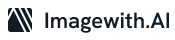Have you ever taken photos that were marred by photobombers, power lines or other distractions that you didn’t anticipate? It can be extremely frustrating when taking the perfect shot is only to have it marred by something you didn’t anticipate. Thankfully there is a solution – Google Magic Eraser allows users to remove objects from their photos with its automatic removal capability.
What is Google Magic Eraser?
Google Magic Eraser is a tool in Google Photos app for Android and iOS that lets users remove objects online they find distasteful from images quickly and effortlessly, while filling any remaining space with color and details matching existing backgrounds. Using artificial intelligence, this feature detects what object needs erasing from photos before eliminating it permanently from them. While it was initially designed for the Pixel Phones by Google, you can use Magic Eraser to crop out undesirable elements from photos taken using non-pixel phones!

How to Access Google Magic Eraser
If you own either a Google One subscription or Pixel 6 device, Magic Eraser can be used on any photo in Google Photos app. Even without either one of them, Magic Eraser can still be tried out free on a limited number of photos.
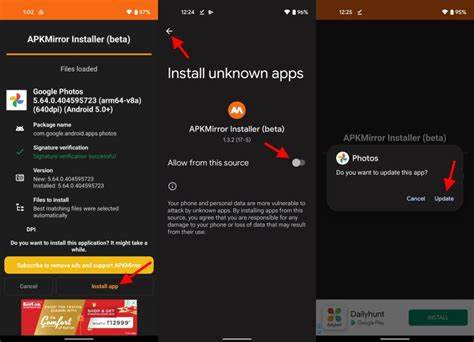
Learn How to Use the Google Magic Eraser
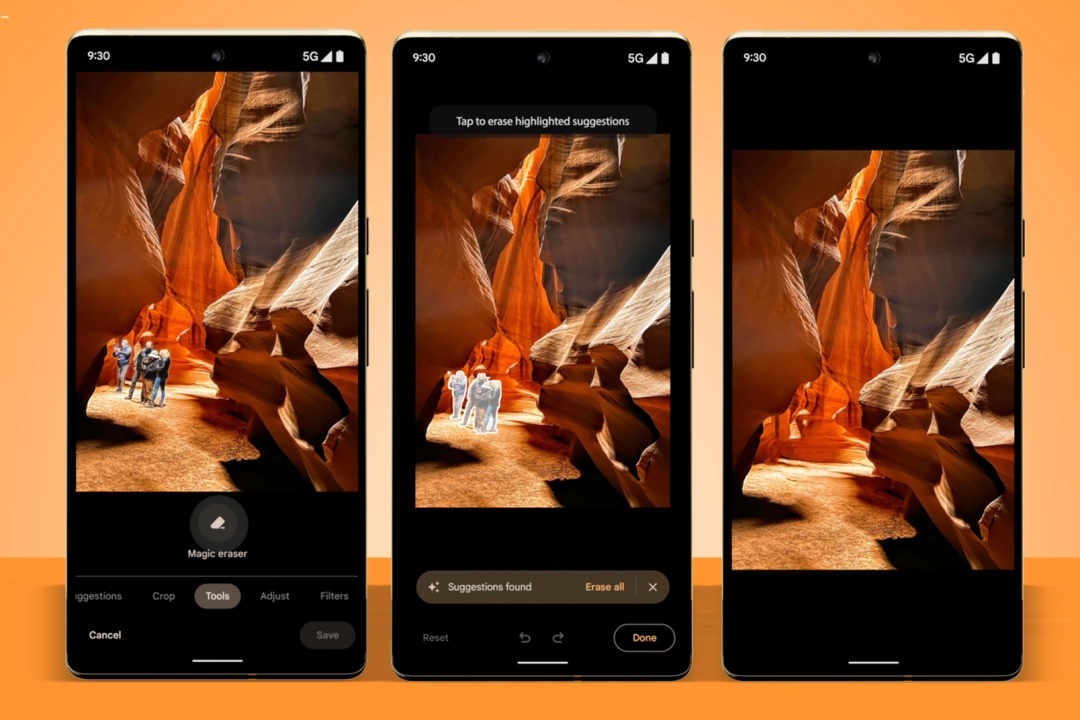
Google Magic Eraser is easy and straightforward, guiding users step-by-step through each stage. Here are the steps:
1) Google Photos offers an easy way to edit photos. Simply open one you would like to remove by tapping “Edit” at the bottom of your screen.
2) Go to the Tools section of the bottom toolbar and choose Magic Eraser. Google Photos may suggest things for deletion; just tap any individual highlights to erase them individually or tap Erase All to delete all.
3) Magic Eraser can also assist by sensing what areas need removing, so drawing circles over what needs erasing will suffice – you don’t have to be precise in order for this technique to work successfully.
4) Once you choose what to erase, Magic Eraser uses machine learning to predict what the pixels would look like without distraction and fill in any gaps accordingly.
5) Switch to Camouflage mode and draw over items you’d like to obscure – this won’t get rid of them completely, but will make them less noticeable by eliminating bright colors or contrasts. Once satisfied with your result, simply tap “Done.”
Google Magic Eraser is an incredible and simple tool that can quickly help you improve your photos in seconds. No editing skills or software are needed – just tap to erase anyone from people and animals to wires and poles instantly, with just one tap! Additionally, its camouflaging feature helps disguise shadows or reflections easily as well.
Conclusion
Google Magic Eraser isn’t only useful for fixing mistakes; it also can enhance your creativity. Play with different compositions, perspectives and effects by erasing elements from your photos – from removing to merging. Or use it simply for fun-making memes or jokes! One of many features provided by Google Photos that makes stunning photos easy and quick – Magic Eraser allows you to focus on capturing what matters while leaving everything else up to Google!